🖼️ PNG to JPG Converter
Convert your PNG images to JPG format with adjustable quality
Converting your image…
Fast Conversion
Convert multiple PNG images to JPG format in seconds using your browser
Quality Control
Adjust JPEG quality from 10% to 100% to balance file size and image quality
Privacy Protected
All conversion happens in your browser. Your images never leave your device
Mobile Friendly
Works perfectly on desktop, tablet, and mobile devices
PNG to JPG Converter – Convert PNG Images to JPG Online
When working with images, you’ve probably come across two of the most popular file formats: PNG and JPG. Both have their strengths, but sometimes you need to convert from one format to the other—especially from PNG to JPG. That’s where a PNG to JPG converter comes in. Whether you’re a web designer, a blogger, a student, or just someone trying to reduce image sizes, converting PNG to JPG can save storage space and improve website loading speed.In this comprehensive guide, we’ll cover what PNG and JPG formats are, why you might want to convert PNG to JPG, and how to convert PNG to JPG easily using online tools, desktop software, or even your phone. We’ll also discuss the best converters available and tips to keep your images looking sharp after conversion.
Introduction to PNG and JPG Formats
Before jumping into the conversion process, let’s understand these formats better.
What is PNG?
PNG stands for Portable Network Graphics. It’s a raster image format known for lossless compression, meaning it retains all the original image data without sacrificing quality. PNG supports transparency, making it perfect for logos, icons, and images where a clear background is needed. However, PNG files tend to be larger in size, which can be an issue for web usage or storage.
Some key features of PNG:
- Lossless Compression – No quality loss after saving multiple times.
- Transparency Support – Perfect for overlay graphics.
- High Quality – Preserves fine details in images.
While PNG is excellent for high-quality images, its large file size makes it less ideal for online use where fast loading is crucial.
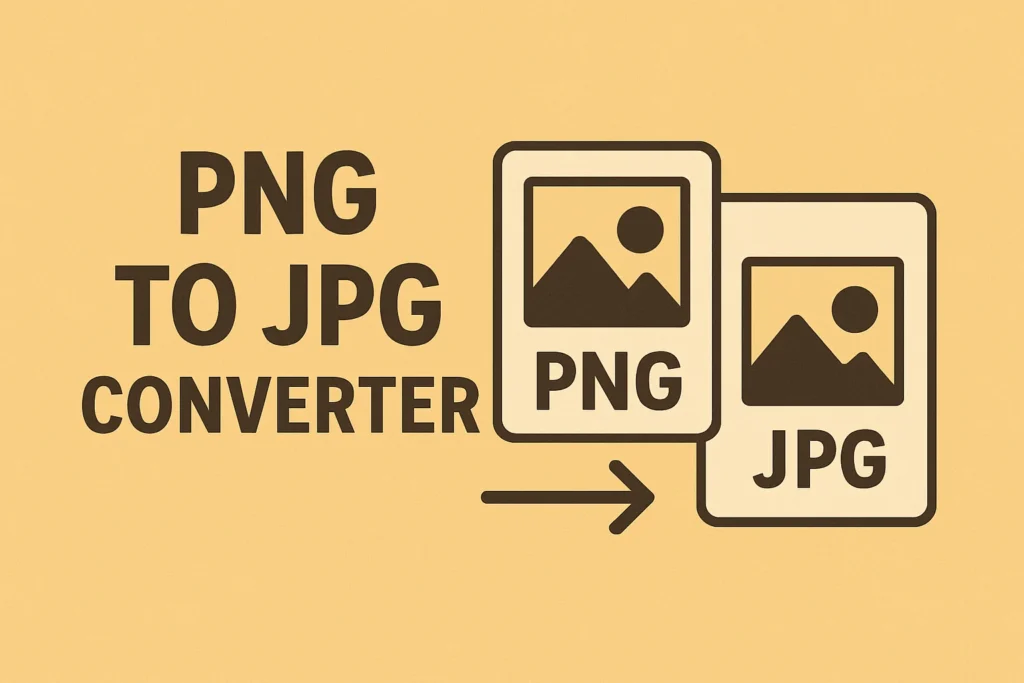
What is JPG?
JPG (or JPEG) stands for Joint Photographic Experts Group. This format uses lossy compression, meaning some image data is removed to reduce file size. As a result, JPGs load faster on websites and take up less storage space. However, this comes at the cost of slight quality loss—especially after repeated edits and saves.
Key features of JPG:
- Small File Size – Great for web pages and sharing.
- Wide Compatibility – Works on almost every device and browser.
- Adjustable Compression – Balance between quality and size.
If PNG is like a crystal-clear glass of water, JPG is more like a filtered drink—you lose some purity, but it’s lighter to carry.
File Size Reduction
One of the biggest advantages of JPG is its small file size. For example:
- A 5 MB PNG image can often be reduced to 1 MB or less in JPG format without noticeable quality loss.
This is particularly useful for:
- Websites – Faster load times mean better user experience and SEO rankings.
- Emails – Attachments upload and download quicker.
- Storage – Save more photos in less space.
Better Web Compatibility
While most browsers support PNG, many online platforms, especially older ones, are optimized for JPG. Some website builders or e-commerce platforms automatically compress PNG files, which can lead to unexpected quality loss. By converting to JPG beforehand, you control the quality settings yourself.
In short: JPG is the web’s favorite format for photographs and large images, making it the go-to for blogs, product pages, and social media uploads.
How to Convert PNG to JPG – Step-by-Step Guide
There are several ways to convert PNG to JPG, depending on your device and needs. Let’s break it down.
Using an Online PNG to JPG Converter
The easiest and fastest way is using a free online converter. You don’t need to install software—just upload, convert, and download.
Steps:
- Search for “PNG to JPG converter” in Google.
- Choose a reliable website like ILoveIMG, Convertio, or TinyJPG.
- Upload your PNG file(s).
- Select JPG as the output format.
- Click Convert and download your new JPG file.
Pros:
- Quick and easy.
- No installation needed.
- Works on any device with internet.
Cons:
- Requires internet connection.
- Some free tools limit file size or batch processing.
Converting PNG to JPG on Windows
If you’re on Windows, you can convert PNG to JPG without extra software using the built-in Paint app.
Steps:
- Right-click your PNG file → Open With → Paint.
- Click File → Save As → Choose JPEG Picture.
- Select the save location and click Save.
This method is quick but may offer fewer quality control options compared to dedicated tools.
Converting PNG to JPG on Mac
Mac users can use the Preview app:
Steps:
- Double-click the PNG to open it in Preview.
- Go to File → Export.
- Select JPEG as the format and adjust the quality slider.
- Save the file.
This gives you control over compression levels so you can balance file size and image quality.