HTML to JPG Converter
Convert your HTML code into high-quality JPG images instantly
HTML Code Input
Preview & Download
HTML to JPG Converter – Convert Webpages into Stunning Images Instantly
1. Introduction: Why You Need an HTML to JPG Converter
In today’s digital world, visuals matter more than ever. Whether you’re a developer, marketer, or everyday user, there are many situations where you want to save a webpage as an image. Screenshots work, sure, but they’re not always consistent. Sometimes the resolution is low, text looks blurry, or you can’t capture the full page in one shot.
That’s where an HTML to JPG Converter comes in. It’s a simple tool that takes any HTML page, snippet, or code and converts it into a clean, shareable JPG image. Unlike random screenshots, this process ensures your output is consistent, high quality, and customizable.
Imagine you’re a blogger creating social media thumbnails, or a developer generating automated product previews, or even a student saving important online resources. Instead of struggling with print screens, cropping, or resizing, you can just paste your HTML, click convert, and instantly get a ready-to-use JPG.
The best part? JPG is a universally supported image format. It works everywhere—email, websites, presentations, social platforms, and even print. That’s why having a reliable HTML to JPG converter in your toolkit is a time-saver and productivity booster.
👉 Try our Free HTML to JPG Converter below and experience how easy it is to turn code into images in seconds.
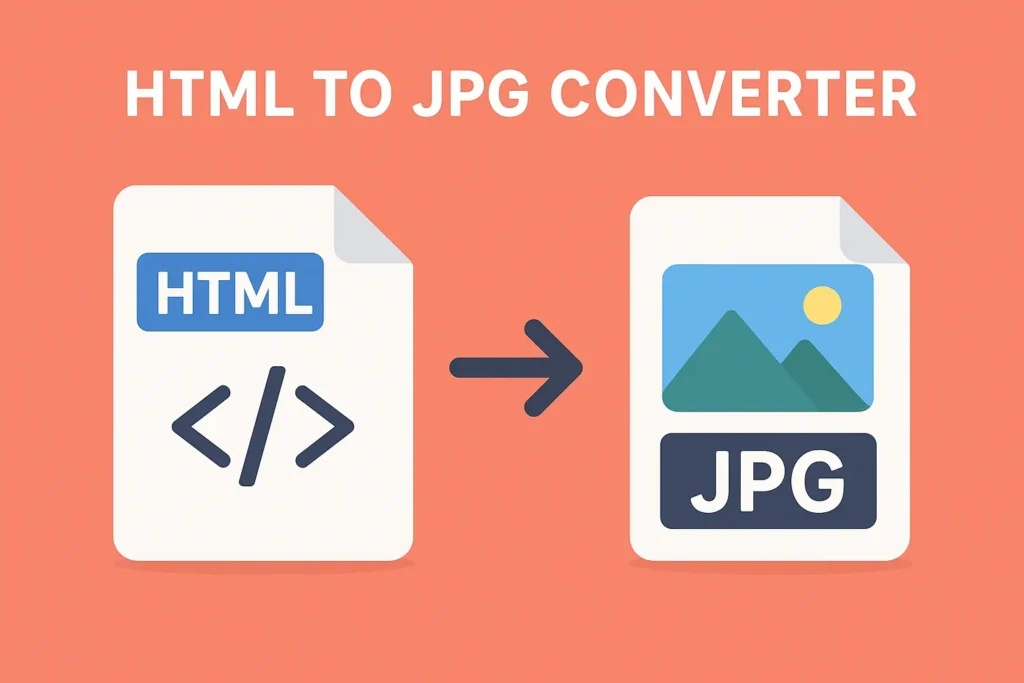
2. What Is an HTML to JPG Converter?
An HTML to JPG Converter is a tool that takes web content (written in HTML and styled with CSS) and converts it into a JPEG image file. Think of it as a professional version of taking a screenshot—only smarter, cleaner, and more customizable.
When you paste your HTML code or a webpage URL into a converter:
- The tool loads the webpage content.
- It processes the CSS, fonts, and images.
- It renders the layout in a virtual browser.
- Finally, it captures the output and saves it as a .JPG file.
This means what you see in your browser is exactly what you get in your image—no missing elements, no broken formatting.
Why JPG?
- Universal Support – JPG works everywhere, from websites to mobile apps.
- Smaller File Size – Compared to PNG, JPG compresses images to save space.
- Ideal for Visuals – Photos, graphics, and designs look sharp in JPG format.
- SEO-Friendly – JPGs load faster, improving page speed (and ranking).
JPG vs. PNG vs. WebP
- JPG – Best for photos, designs, and gradients (smaller size, lossy compression).
- PNG – Best for sharp graphics, text, and transparency (larger size).
- WebP – Modern alternative, smaller than JPG but not supported everywhere.
So, when you need a fast, compatible, and lightweight image, JPG is the smart choice.
3. Key Benefits of Converting HTML to JPG
Why bother using a converter instead of a screenshot? The answer lies in precision, efficiency, and scalability. Let’s break it down.
3.1 Professional Quality
Screenshots depend on your device, screen resolution, and zoom level. This can lead to blurry text or inconsistent sizes. An HTML to JPG converter generates crisp images with the exact resolution you choose.
3.2 Time-Saving Automation
Need 100 different images? Screenshots would take hours. With a converter, you can batch convert multiple HTML files into JPG in seconds. Marketers love this feature for generating social cards, while developers use it for automated product previews.
3.3 Cross-Platform Compatibility
JPG works on all devices, browsers, and platforms. Whether you’re uploading to WordPress, sharing on LinkedIn, or embedding in a PDF, you know your image will look perfect.
3.4 Consistency
Every conversion follows the same settings, so you get uniform design and size across all your outputs. No more mismatched thumbnails or stretched banners.
3.5 Perfect for Archiving
Want to keep a permanent record of a webpage (like a receipt, blog post, or legal page)? HTML can change over time, but a JPG snapshot is forever.
👉 Start using our Free HTML to JPG Converter to create consistent, professional images today.
4. Practical Use Cases of an HTML to JPG Converter
An HTML to JPG converter isn’t just for developers. It’s useful across industries. Here are some real-world use cases:
4.1 Digital Marketing
Marketers constantly need visual content. Instead of designing each graphic from scratch, you can build one HTML template and generate dozens of JPGs by swapping text and images. Great for:
- Social media banners
- Blog thumbnails
- Ad creatives
- Email headers
4.2 Web Development
Developers use converters to:
- Generate product preview images for e-commerce.
- Automate screenshots of web pages.
- Test responsive designs by capturing different viewport sizes.
4.3 Business & Documentation
Businesses often need to preserve information for compliance or reporting:
- Save invoices, receipts, and reports as JPG.
- Archive webpages for legal purposes.
- Capture presentations or dashboards as images.
4.4 Education
Students and teachers can:
- Save study material offline.
- Convert HTML-based notes into image format.
- Share diagrams or charts as images for easier learning.
4.5 Everyday Users
Even regular users benefit:
- Save recipes, tutorials, or guides as images.
- Capture a section of a website without installing plugins.
- Share information on platforms that don’t support HTML.
Bottom line: If you deal with web content and visuals, this tool is a game-changer.
5. How HTML to JPG Conversion Works (Simplified)
Let’s quickly walk through the behind-the-scenes magic of how converters work.
- Load HTML – The tool loads the HTML file or URL, just like a browser.
- Process CSS & Assets – It fetches images, styles, fonts, and JavaScript.
- Render Layout – The HTML is rendered on a virtual screen.
- Capture Output – The final rendered page is captured as an image.
- Save as JPG – The image is compressed and saved as a .JPG file.
For online converters, all this happens instantly on the server. For offline tools or scripts, your computer handles the process.
Example
- You paste a blog post link.
- The converter opens it in a headless browser (like Chrome).
- It waits until everything loads.
- It takes a screenshot of the full page.
- It compresses it into a JPG.
- You get a download link.
This entire process usually takes just a few seconds.
👉 Use our Free HTML to JPG Converter to test it yourself right now.
6. How to Convert HTML to JPG in the Browser (Step-by-Step)
Converting HTML to JPG directly in the browser is the quickest and easiest method for most users. With the help of JavaScript libraries like html2canvas, you don’t need a server or advanced setup. Everything happens inside your own browser.
Here’s a simple step-by-step guide:
Step 1: Choose the HTML Content
Decide whether you’re converting an entire webpage or just a specific section (like a chart, card, or receipt). For example, if you only want to capture a “div” element, highlight that container.
Step 2: Add the Script
Use the html2canvas library. You can either install it via npm or include it using a CDN link in your HTML file.
<script src="https://cdn.jsdelivr.net/npm/html2canvas@1.4.1/dist/html2canvas.min.js"></script>
Step 3: Capture the Element
Call the function in JavaScript to target your element and render it into an image.
html2canvas(document.querySelector("#capture")).then(canvas => {
let imgData = canvas.toDataURL("image/jpeg", 0.9);
let link = document.createElement("a");
link.download = "output.jpg";
link.href = imgData;
link.click();
});
Step 4: Save the JPG
This will automatically generate a downloadable JPG file.
Why this works well:
- No server required.
- Super-fast for small snippets.
- Great for dashboards, receipts, forms, and previews.
Limitations:
- Doesn’t support every CSS property (like complex filters).
- Cross-origin images may not render unless they have proper CORS headers.
👉 If you just want to grab a quick image from HTML without coding, try our Free Online HTML to JPG Converter tool below.
7. How to Convert HTML to JPG on the Server
While browser-based methods are great for personal use, businesses often need consistent, automated, and scalable conversions. That’s where server-side rendering comes in.
7.1 Using Puppeteer (Headless Chrome)
Puppeteer is a Node.js library that controls a headless Chrome browser. It loads your HTML just like a real browser, captures it, and saves it as JPG.
Quick Example:
const puppeteer = require('puppeteer');
(async () => {
const browser = await puppeteer.launch();
const page = await browser.newPage();
await page.goto('https://example.com');
await page.screenshot({ path: 'page.jpg', type: 'jpeg', quality: 80 });
await browser.close();
})();
7.2 Benefits of Server-Side Conversion
- High Fidelity – Perfectly matches real browser rendering.
- Scalability – Convert hundreds or thousands of files in bulk.
- Automation – Ideal for e-commerce sites generating previews for every product.
- Flexibility – Control resolution, viewport size, and device emulation.
7.3 When to Use It
- When quality and consistency are critical.
- When handling batch conversions.
- When you need advanced CSS/JS support.
👉 If you’re a developer, Puppeteer is the most reliable option. If you’re a non-developer, stick to a hosted HTML to JPG Converter like ours.
8. API-Based HTML to JPG Conversion
For businesses and developers who want to integrate conversion into their applications, an API is the best solution.
How It Works
- You send an API request with HTML code or a webpage URL.
- The API processes it on the server.
- You get back a JPG file as the response.
Example Request:
POST /convert
Content-Type: application/json
{
"url": "https://example.com",
"format": "jpg",
"width": 1200,
"height": 630
}
Example Response:
{
"success": true,
"imageUrl": "https://cdn.example.com/output/12345.jpg"
}
Benefits of APIs
- Easy integration into apps and websites.
- Fully automated.
- Great for SaaS products, CMS platforms, and e-commerce sites.
When to Use It
- If you’re building a web app that generates images on the fly.
- If you need scalable and reliable conversions.
- If you want to offload the heavy lifting to a third-party service.
👉 Our Free HTML to JPG API makes it simple to integrate conversion into your own projects.
9. Typography & Fonts in Conversion
Fonts can make or break the quality of your converted images. A well-designed webpage with the wrong font fallback can look messy in a JPG.
Common Issues
- Web fonts not loading before capture.
- Emoji or special characters missing.
- Different browsers rendering text differently.
Solutions
- Preload Fonts – Use
@font-faceand preload important fonts. - Wait for Fonts to Load – In Puppeteer, use:
await page.evaluate(() => document.fonts.ready); - Embed Fonts Locally – Avoid relying on external CDN fonts when possible.
- Test Multi-Language Support – Especially important for CJK (Chinese, Japanese, Korean), Arabic, and emoji-heavy pages.
Best Practices
- Stick to web-safe fonts for maximum reliability.
- Always check line breaks after conversion.
- Use SVG fallback for logos or brand text if exact matching is required.
By handling fonts properly, your HTML to JPG images will always look professional and consistent.
10. Responsive Layouts Without Headaches
One of the biggest challenges in HTML to JPG conversion is responsive design. Websites look different on desktops, tablets, and mobiles.
Full-Page vs. Element-Only Conversion
- Full Page: Capture the entire scrolling page. Best for archiving.
- Element Only: Capture just one section (like a banner or widget). Best for marketing visuals.
Viewport & Device Settings
- Define a fixed viewport size (e.g., 1200×630) to keep images consistent.
- Use
deviceScaleFactor: 2in Puppeteer to capture high-resolution images.
Avoiding Layout Shifts
- Wait until all assets load.
- Disable animations before capture.
- Lock containers to fixed dimensions for predictable results.
👉 Pro tip: For social media banners, always design at 1200 x 630 px (Facebook/Twitter standard) so your images never get cropped.
FAQs (Frequently Asked Questions)
1. What is an HTML to JPG Converter?
An HTML to JPG Converter is a tool that lets you turn a webpage or HTML code into a JPG image. Instead of taking screenshots manually, this tool automatically generates a clean, high-resolution JPG version of your HTML. It’s perfect for developers, marketers, businesses, and students who need shareable visuals.
2. Is this HTML to JPG Converter free to use?
Yes! Our HTML to JPG Converter is 100% free to use online. You don’t need to download any software, and there are no hidden fees. Simply paste your HTML or webpage link, hit convert, and download your JPG instantly.
3. Why should I convert HTML to JPG instead of taking a screenshot?
Screenshots depend on your device, screen resolution, and zoom settings. This often leads to blurry or inconsistent results. An HTML to JPG converter ensures your output is sharp, consistent, and professional, regardless of screen size. It’s also faster for bulk conversions.
4. Does the converter support CSS, JavaScript, and images?
Yes! A good HTML to JPG converter renders your webpage exactly as it appears in the browser. That means it supports CSS styles, JavaScript elements, images, and even web fonts. The final JPG looks just like the live webpage.
5. Can I convert a full webpage into a single JPG image?
Absolutely. Our converter allows full-page capture, meaning even long, scrolling webpages can be saved as one continuous JPG file. This is ideal for archiving blogs, news articles, or reports without losing content.
6. Will my data be safe when using the converter?
Yes. Your files are processed securely, and we don’t store or share your content. Conversions happen instantly, and once you download your image, it’s removed from our servers.
7. Can I use the converter on mobile devices?
Yes! Our HTML to JPG Converter works on desktops, tablets, and smartphones. Whether you’re on Android, iPhone, or PC, you can easily convert and download JPG images on the go.